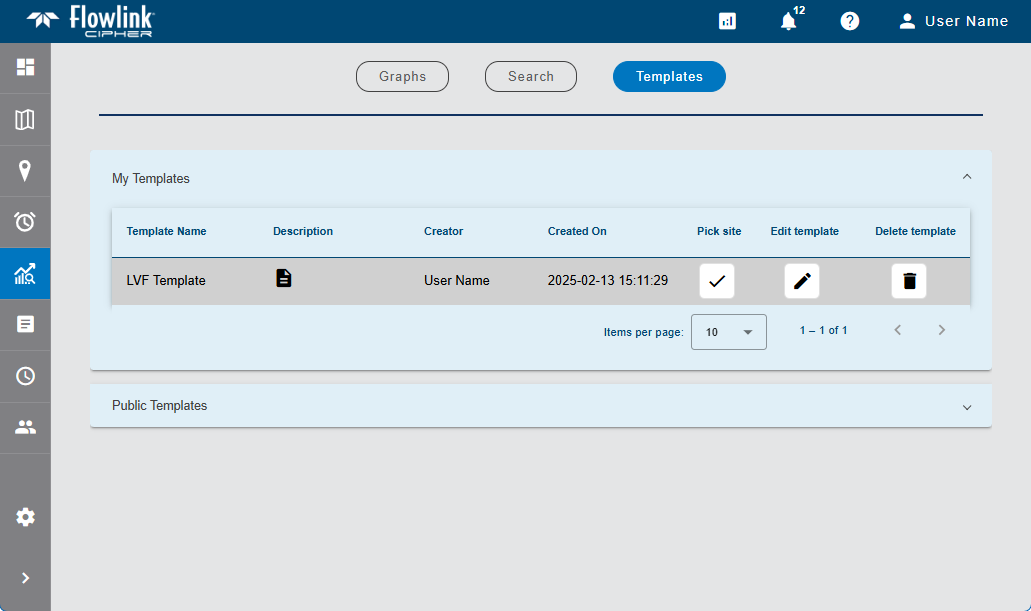
The Templates screen of the Analysis page provides templates that can be used to create new graphs. The available templates are provided in expandable lists. One list, My Templates, contains templates created by the current user. The other list, Public Templates, contains templates created by other users that have been designated as public.
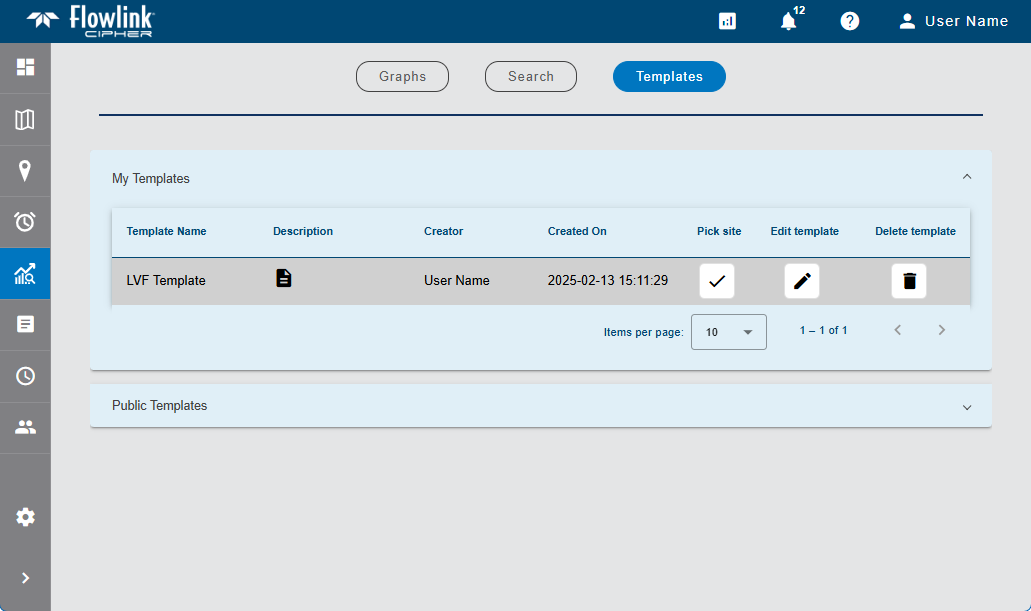
Controls are provided in both lists to control the number of templates displayed in the list. If the number of available templates exceeds the number of templates selected for display, additional pages are added in the list. These pages can be viewed using the left and right arrow buttons.
Templates are created in the Configure Graph page when manually creating a new graph. See Configure Graph for information on this page. They contain all graph property settings defined on the graph creation page, such as the graph type; line shape, width and color; units of measure, dataset names and data type. When a graph is created from a template, all properties for the new graph will be defined according to the settings in the template.
Create Graph from Template
To create a graph from a template:
1. Expand the relevant template list.
A Show description button  is provided for each template to view the description that was entered at the time the template was created. This is helpful in identifying the appropriate template for the task at hand. Clicking the button opens a dialog box populated with the description.
is provided for each template to view the description that was entered at the time the template was created. This is helpful in identifying the appropriate template for the task at hand. Clicking the button opens a dialog box populated with the description.
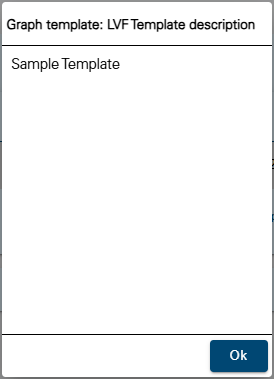
2. Click the check mark button in the Pick site column for the relevant template.
A dialog box is displayed that lists the available sites and the properties settings of the template.

This dialog box is used to select the site and dataset(s) to use as the data source for the new graph.
The Select a site field is populated with all sites in the instance.
3. Click in the Select a site field to expand the field.
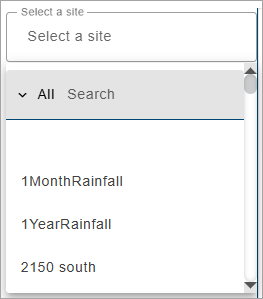
The list of sites can be filtered by specifying textual search criteria in the Search field at the top of the list. Only sites that match the text specified will be included in the list. A drop-down list beside the Search field can be used to filter the list even further by specifying the property in which to search for the matching text. When an option is selected, only sites with text in the selected property (tenant, tag, etc.) will be available.
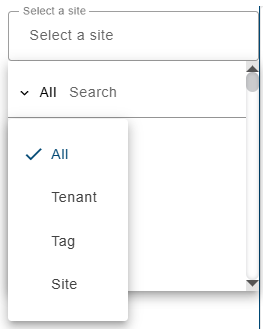
4. Select a site from the list.
All ingested datasets and computed datasets available for the selected site will be displayed in a drop-down list. Additional sites can be selected to display more datasets if needed.
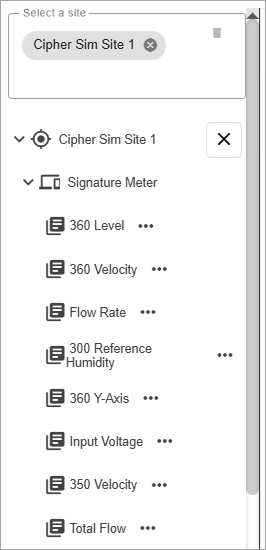
5. [Optional] Click in the site field again and select additional sites as needed.
6. Expand the datasets drop-down lists to view the available datasets.
The Properties button (...) beside each dataset in the list displays a dialog box containing information about the dataset.
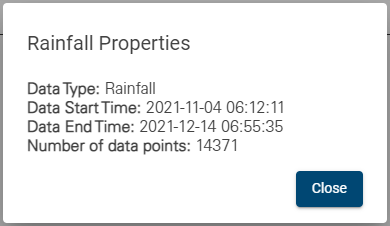
7. Click Confirm.
The Configure Graph page is displayed, populated with datasets from the selected site that match the dataset names and/or dataset types saved in the template. When this page is launched from a template, a Change Template button is added to the Save as Template field  . This button can be used to update the template with any changes made in the Configure Graph page. See Configure Graph for information on this page.
. This button can be used to update the template with any changes made in the Configure Graph page. See Configure Graph for information on this page.
8. Complete any necessary fields.
9. Click Create graph.
The new graph is created.
Edit Templates
Templates can also be edited in this screen. To edit a template:
1. Click the Edit template button  to open the Template Editor dialog box.
to open the Template Editor dialog box.
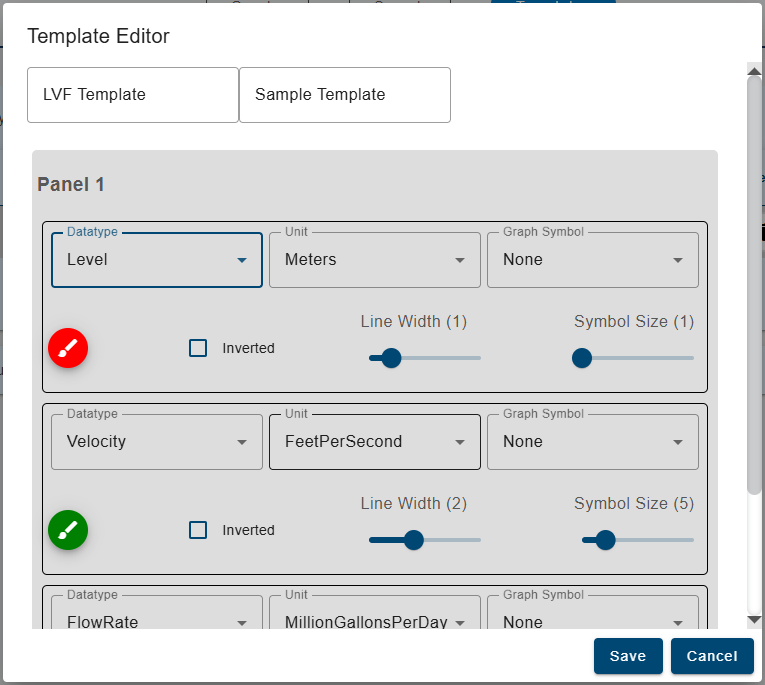
This dialog box provides fields to change the Title and Description of the template. It also provides a section of properties for each panel in the template. The properties that can be changed for each panel include dataset type, units, point symbol shape, point size, color, line width and a switch to invert the dataset in the graph.
2. Adjust the properties as needed.
3. Click Save to exit the dialog box and save the changes to the template.
Delete Templates
The Delete button  in a template row can be used to delete the template. Templates can only be deleted by the user that created the template.
in a template row can be used to delete the template. Templates can only be deleted by the user that created the template.
To delete a template:
1. Click the Delete button.
A confirmation message will be displayed.
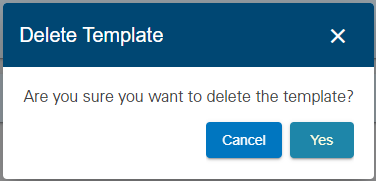
2. Click Yes to delete the template.
A message will be displayed in the bottom-right corner of the page confirming that the template was deleted.