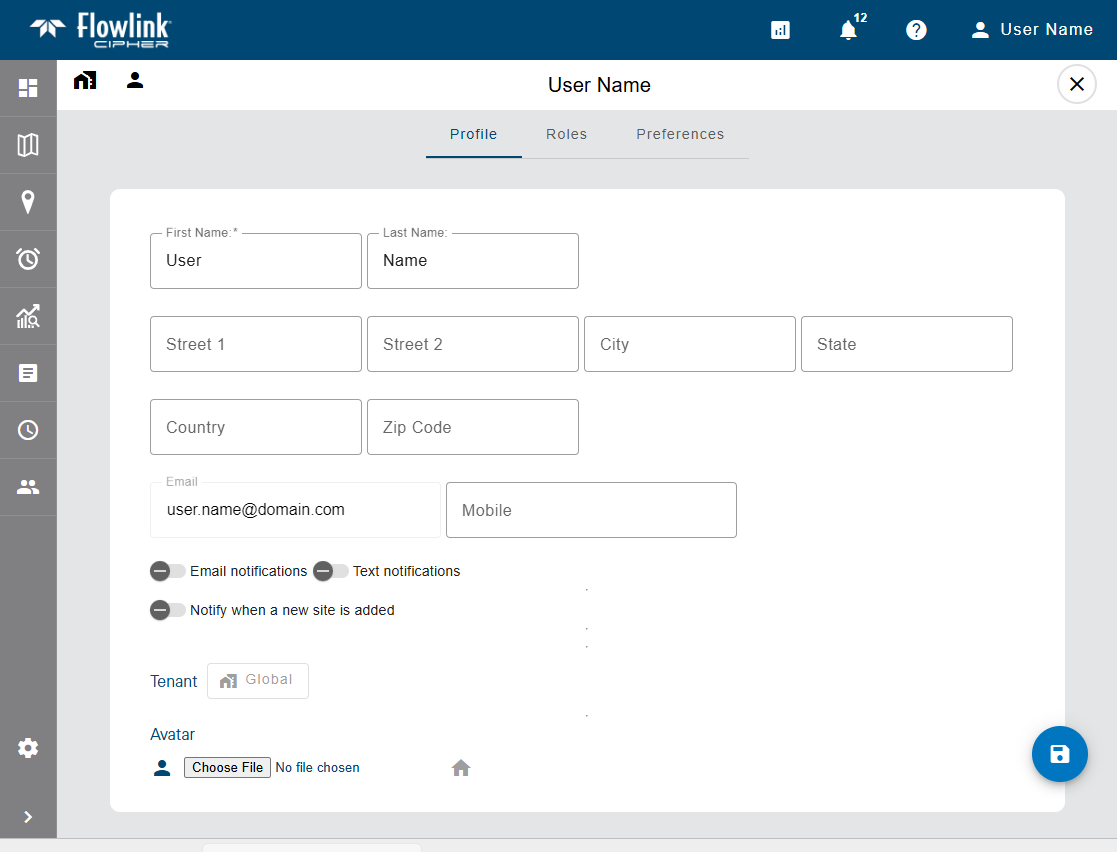
The Profile page for a user provides detailed information about the user account. This information can be viewed by all users with access to Flowlink Cipher.
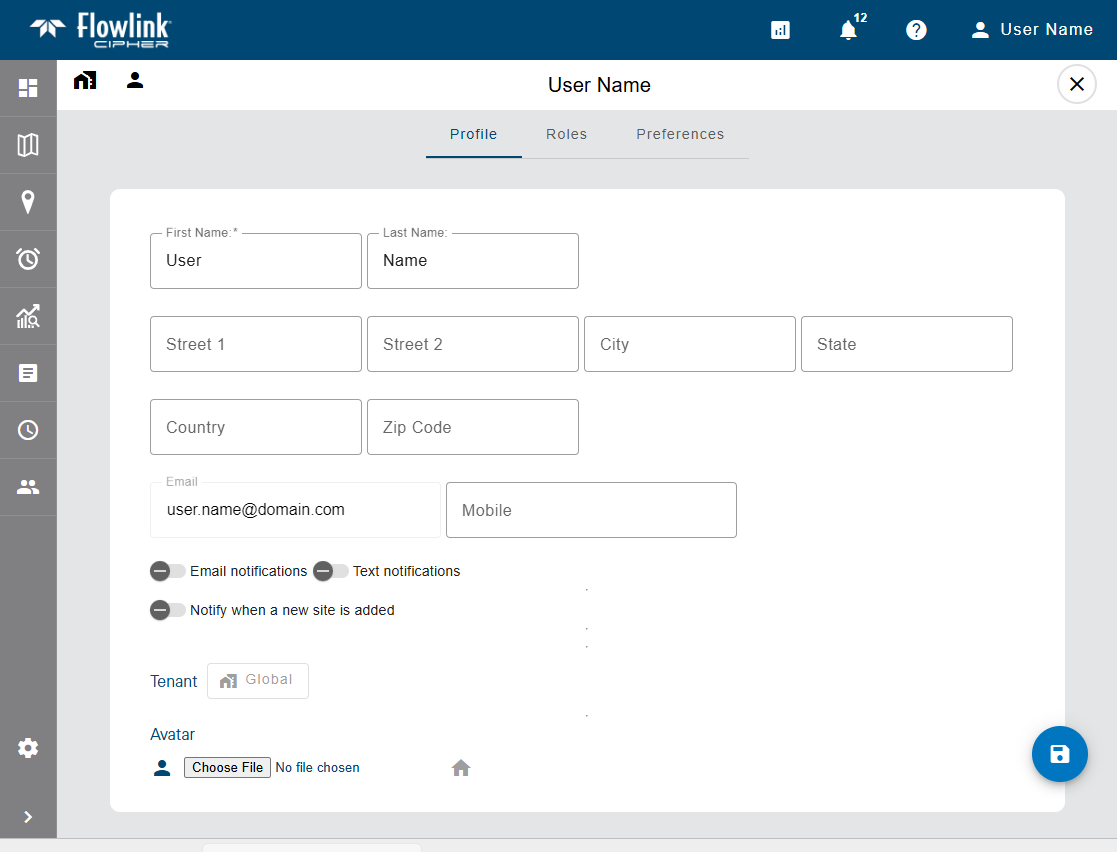
The information on this page is provided in three separate tabs:
• Profile, which contains the user’s personal information.
• Roles, which controls the roles assigned to the user account.
• Preferences, which controls the user’s default settings for creating graphs and datasets. This is tab is only available when a user is viewing their own user account.
Detailed information about each tab, as well as information about editing profile settings, is provided in the links below. Click each link to view the information.
Profile
The Profile tab contains a user’s name, mailing address, email address, mobile phone number, notification settings and tenant. The name and email address are populated using the values that were used to create the account. The mailing address and mobile phone number must be entered manually.
User profile settings can only be changed by users with an Administrator role or by a user viewing their own profile.
The notification toggles included in the Profile information are used to turn on/off email and/or text notifications.
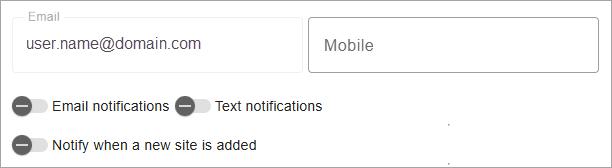
• When Email notifications is enabled, a message is displayed stating that a confirmation email has been sent to the email address assigned to the user account. It is necessary to confirm the notification subscription in order to receive email notifications. Once the subscription has been confirmed in the email, the user will receive notifications at the email address in the user profile.
• To enable Text notifications, the Mobile field must be populated with the phone number of a device that is capable of receiving text messages. When enabled, the user will receive text notifications at the phone number specified.
• When Notify when a new site is added notifications is enabled, an email or text message will be sent to the user each time a new site is added to the system. The form of the notification will depend on the other notification toggles.
Note: Mobile phone numbers must be unique for each account, the same phone number cannot be used on multiple accounts.
When viewing a user account while logged in as a system administrator, a status field is displayed in this tab, indicating whether the user account is Active or Inactive.
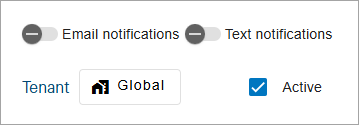
All user accounts are created as Active, but can be changed to Inactive to disable the account if it is no longer used. By default, only users with a status of Active will be displayed on the Users list page. User accounts with a status of Inactive cannot be used to access Flowlink Cipher. To disable an account, clear the check box beside Active status field.
Also added to the page when logged in as a system administrator is a Change Tenant button, which is used to change the tenant that the user account is assigned to. When logged in without the System Administrator role, this button simply displays the name of the currently assigned tenant. To change the assigned tenant:
1. Click the Change Tenant button.
2. Select a tenant from the list displayed.
3. Click the Save User Profile button to save the changes.
The Avatar field can be used to select an image to represent the user profile. If not set, the default user icon is used ![]() . When set, the selected image is displayed at the top of each user card on the Users page and replaces the icon used for the Profile button
. When set, the selected image is displayed at the top of each user card on the Users page and replaces the icon used for the Profile button  in the toolbar at the top of the page. To select an avatar for the user account:
in the toolbar at the top of the page. To select an avatar for the user account:
1. Go to the user profile of the relevant user either by clicking the Profile button or using the Go to Profile tool  on a user card on the Users page.
on a user card on the Users page.
2. Click the Choose File button under Avatar.
The Open file dialog box is displayed.
3. Select the relevant image file and click Open.
4. Click the Save user profile button to save the changes to the profile.
The Profile button on the toolbar will be updated with the new avatar image. When viewing the Users page, the new image will be displayed on the user card for the updated profile.
Roles
The Roles tab is used to view and assign roles for a user account.
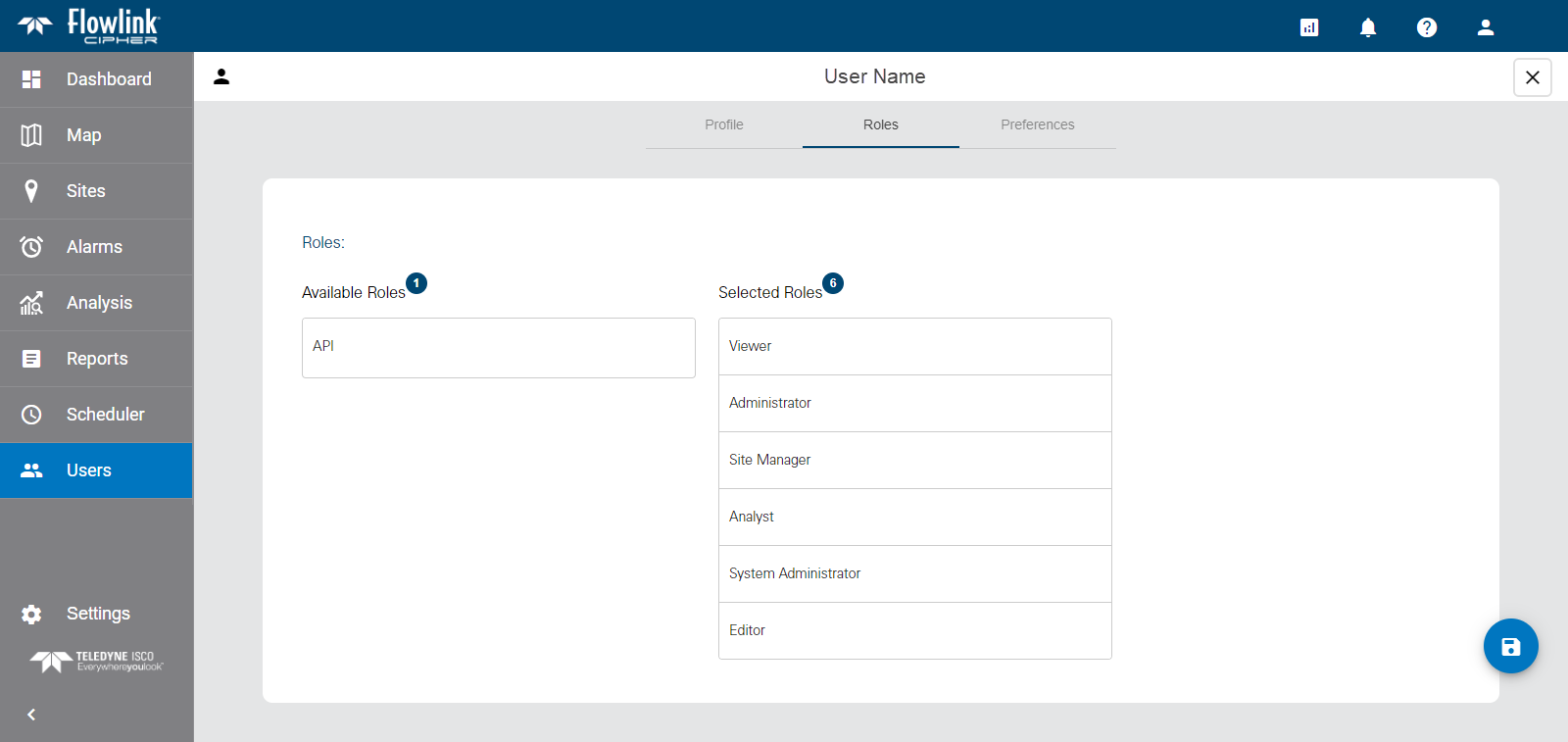
Roles provide a user account with permissions to perform tasks in the application. At least one role must be assigned to a user when the account is created. Roles can be changed by any user with the Administrator role. Different functionality is allowed with each role. The available roles are:
Role | Description |
|---|---|
System Administrator | The System Administrator role is used solely for managing tenants. This role should only be assigned to a single user in each organization. Users with this role cannot be assigned to a tenant. |
Administrator | The Administrator role is used to manage user accounts and global options shared by all users. Users with this role can create, edit and delete user accounts in the Users page, and view and edit the application settings in the Settings page. This role also has access to the Dashboard functionality, but only for Note type gadgets. This role cannot be used to create, edit or view sites, graphs or alarms. |
Site Manager | The Site Manager role is used to manage the sites and devices monitored by Flowlink Cipher. Users with this role have full permissions for the Dashboard, Sites and Alarms pages. The Site Manager role also has read-only access for graphs and events in the Analysis pages. |
Editor | The Editor role is used to edit data that has been ingested in the application. Users with this role have full permissions to the Dashboards, Alarms and Analysis pages, except for deleting graphs marked as Public. This role can also be used to view sites and generate graphs or datasets from the sites, but cannot be used to edit site information or site tags. |
Analyst | The Analyst role is used to analyse incoming data. Users with this role have the same permissions as the Editor role except that they cannot edit the data points in a dataset. |
Viewer | The Viewer role is a read-only account used for viewing information in Flowlink Cipher. Users with this role have full permissions on the Dashboard page and read-only access on most other pages. This role cannot be used to create graphs, datasets or alarms and can only view graphs that have been created by other users and set as Public. |
API | The API role provides users with access to the API for the purpose of uploading and downloading data to and from Cipher. If the user has been assigned to an enclave, they can only upload or download data in that enclave. Users with this role do not have access to the web application. |
To move a role from one list to the other, click the role in its current list, it will automatically be moved to the other list.
Preferences
The Preferences tab is used to define default settings for various pages and functions in the application, such as available sites, display settings, data units, and graph creation. Each section of this tab provides settings for different functions. Each is explained below.
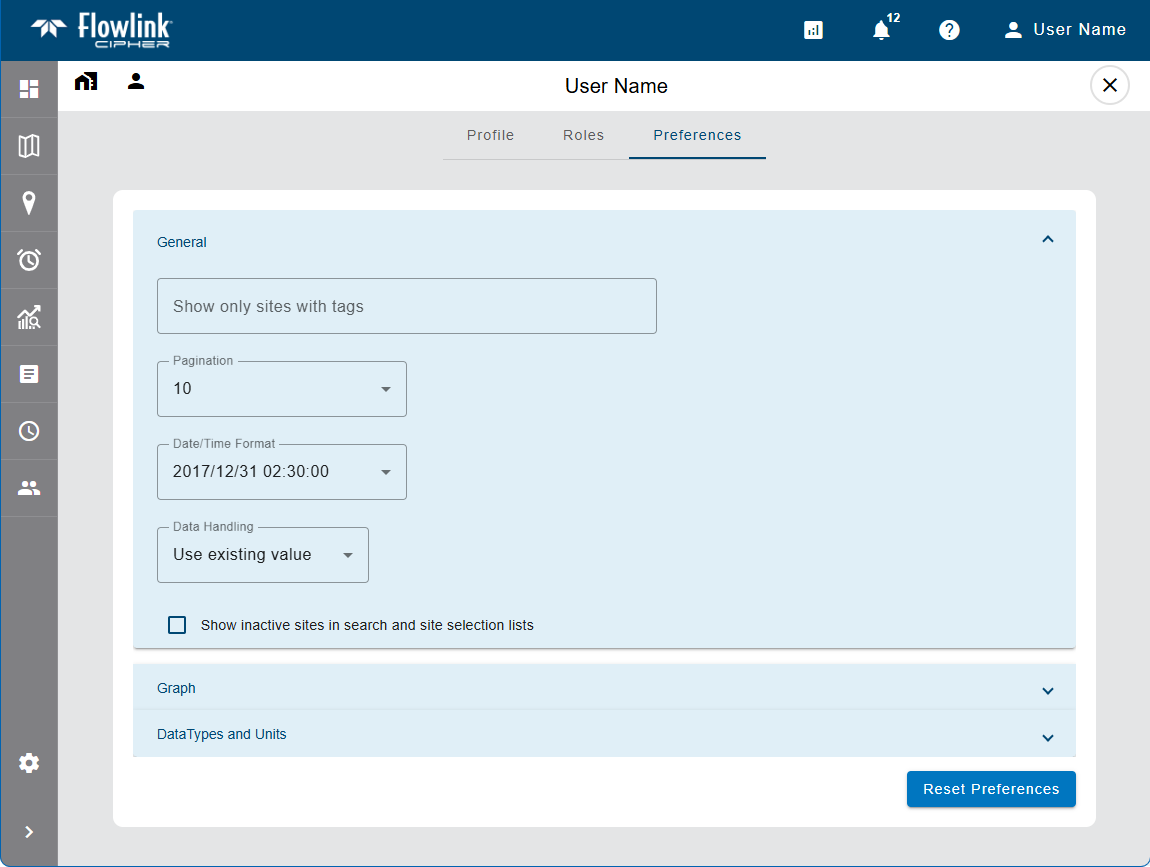
This tab is only available for a user when viewing their own user account because only they can define their user preferences.
The Reset Preferences button at the bottom of the page can be used to return all settings to their default values if needed.
General
The General section provides display settings for lists of items displayed in a table format.
The following settings can be defined:
Option | Description |
|---|---|
Show only sites with tags | This setting is used to automatically filter any page or field in the application that displays a list of sites. By selecting tags for this setting, only sites with those tags assigned will be displayed in site lists. Clicking in the field displays a list of site tags that have been created in the system and are available to the user. If the user is assigned to a tenant, only tags assigned to sites in that tenant will be available. When this setting has been defined, a "Tags applied" note is displayed on the relevant pages/fields in the application, warning that the site list has been automatically filtered. |
Pagination | The default number of rows displayed in a table when viewing a page with a list of items in a table format, such as the Alarms and Reports lists. The options include 10, 25 and 50. This setting can be changed manually on the actual pages as needed. |
Date/Time Format | The format used for date and time values in the application. The options include: • Month/Day/Year/Time • Day/Month/Year/Time • Year/Month/Day/Time |
Data Handling | This option is used to control how points are handled in various functions if the points have error codes. There are four options: • Use existing value (default): The point retains its current value. • Use zero reading: A zero reading will replace the value of the point value. • Repeat last reading: The point value is updated to use the value of the previous point in the dataset. • Interpolate: A value is interpolated for the point using the last non-zero, non-error values, before and after the error point(s). When a point is processed by a function, if any of the data points have error codes, this setting will automatically be applied to the point values. This setting can be temporarily overridden using the Data Handling options of the currently active screen. |
Show inactive sites in search and site selection lists | Enable this option to have inactive sites displayed in search results and in site selection drop-down lists on various screens. If not enabled, inactive sites are not displayed in this lists. |
Graph
The Graph section is used to define default settings for graph configuration.
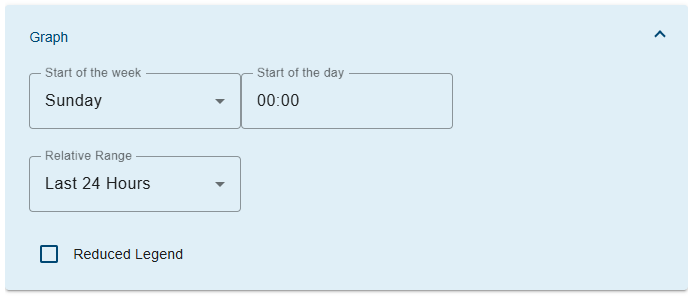
The following settings can be defined:
Option | Description |
|---|---|
Start of the week | This option defines the day of the week that will be used as the start of a week by certain tools and options in the application, such as the This Week and Last Week options in the navigation toolbar on a graph screen. |
Start of the day | This option defines the time of day that will be used as the start of the day by certain tools and options in the application, such as the Today and Yesterday options in the navigation toolbar on a graph screen. |
Relative Range | This option specifies the default value to be selected for Relative data range fields in the application. |
Reduced Legend | Enable this option to limit the information displayed in graph legends to only the name of the quantity; the site and device names are not displayed. |
Data Types and Units
The Data Types and Units section is used to define default settings for each type of data that can be displayed in a graph. These settings will be applied automatically whenever a graph is populated with a dataset of a data type for which preferences have been selected. Different settings can be defined for each data type to provide easy identification of data when viewing a graph.
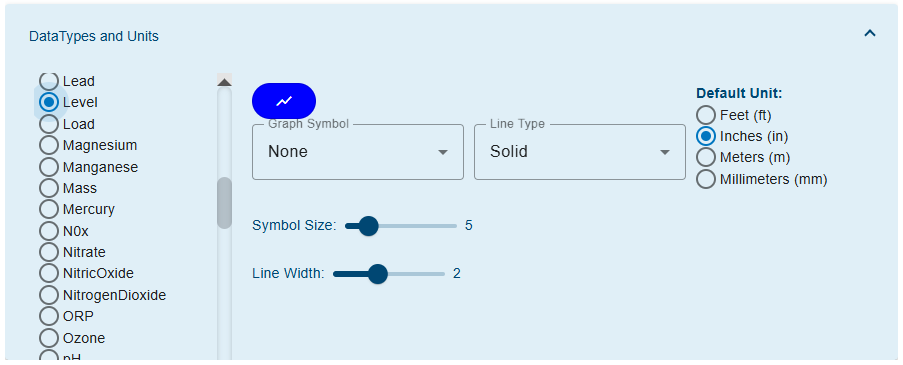
The following settings can be defined:
Option | Description |
|---|---|
Data Type and Units | |
Dataset Color
| The color used to display a dataset of the selected data type. 1. Select a data type from the list on the left. 2. Click the color button to launch the color picker. 3. Select a color in the dialog box. 4. Click Select. The button will change to the selected color. |
Graph Symbol | The shape used to display points in a dataset of the selected data type. If points should not be displayed for the selected data type, the None setting can be selected. 1. Select a data type from the list on the left. 2. Select an option from the Graph Symbol drop-down list. |
Symbol Size | The size of points when displayed in a dataset of the selected data type. 1. Select a data type from the list on the left. 2. Click and drag the Symbol Size control across the slider bar. 3. Release the mouse button when the preferred size is reached. |
Line Width | The thickness of the line representing the data in a graph. 1. Select a data type from the list on the left. 2. Click and drag the Line Thickness control across the slider bar. 3. Release the mouse button when the preferred thickness is reached. |
Default Unit | The unit of measure that will be applied when displaying data of the selected data type. The list of possible units is populated based on the selected data type. 1. Select a data type from the list on the left. 2. Select a unit of measure from the Default Unit list. |
Editing a User Profile
To access the profile of the current user:
1. Click the Profile button  at the top of the page.
at the top of the page.
2. Select Profile from the menu that is displayed.
The profile of the current user is displayed.
To access the profile of another user:
1. Go to the Users page.
2. Click the Go to Profile button  in a user card on the Users page.
in a user card on the Users page.
The profile of the selected user is displayed.
To make changes in a user profile:
1. Select the relevant tab at the top of the page.
2. Change settings as needed.
3. Click Save  when finished.
when finished.
Messages will be displayed stating that the changes are being saved and the user has been updated.
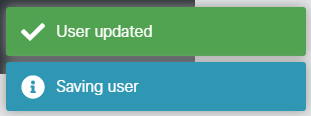
4. To close the page and return to the Users page, click the X at the top of the profile page.