
The Reports List page provides a list of all reports that have been saved to the database for the Flowlink Cipher instance. These reports contain summary statistics for a site based on the datasets and settings selected by the user when creating the report.

The report list includes the following information for each report:
• the report name
• the report type
• the site used to create the report
• the date the report was created
• the user that created the report
The Download column provides controls  to download each report as either a PDF or a CSV file. The controls available depend on the formats chosen at the time the report was created. Clicking either format control will open a Save As dialog box to specify the name and location for the downloaded file. The report name is used as the file name by default.
to download each report as either a PDF or a CSV file. The controls available depend on the formats chosen at the time the report was created. Clicking either format control will open a Save As dialog box to specify the name and location for the downloaded file. The report name is used as the file name by default.
The fields at the top of the list can be used to filter the reports displayed in the list. Criteria can be specified in 1 or more of the filter fields and the list will be filtered to display only reports that match the specified criteria.
The Select Site field can be used to display reports for a specific site. Clicking in the field displays a list of all sites available to the user. If the user has been assigned to a tenant, only sites in that tenant will be available. Similarly, if Preferred Tags have been specified in the Preferences tab of the current user profile, only sites assigned those tags will be included in the list. See Preferences for more information on tags. The list of sites can be filtered by entering text in the Search field at the top of the list. Only sites that match the text specified will be included in the list. Advanced Search characters can also be specified with the text to perform different types of searches, some more specific, some more general. Clicking the Advanced Search Options link below the Search field will display a chart of the possible search types and how to use them. The AND/OR operators can also be used in combination with the other Advanced Search options if needed.
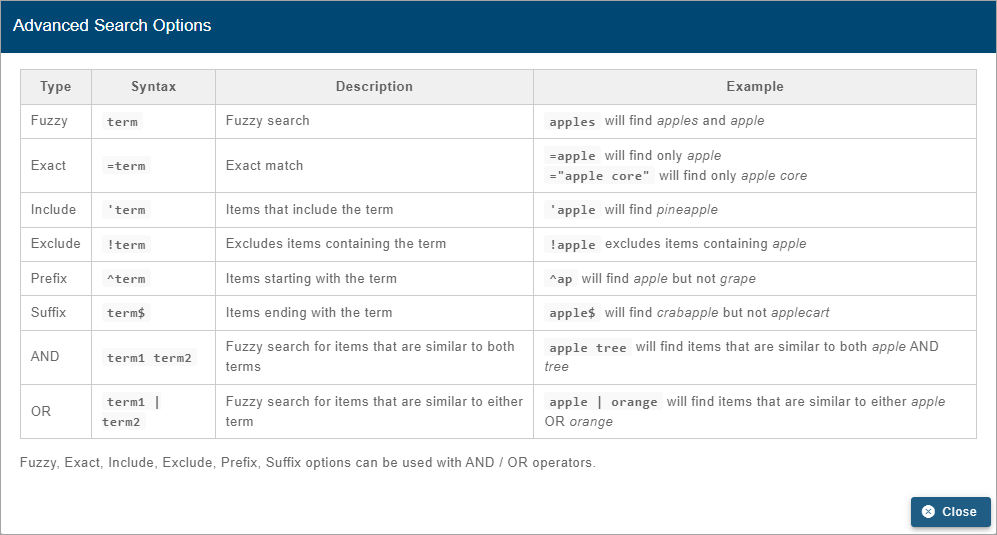
A drop-down list beside the Search field can be used to filter the list even further by specifying the property in which to search for the matching text. When an option is selected, only sites with text in the selected property (tenant, tag, etc.) will be available.

1. Specify the relevant criteria.
2. Click the Filter reports button  .
.
3. Click the Clear all filters button  to remove the filter and display all reports.
to remove the filter and display all reports.
A maximum of 10 items is displayed in the list by default. This limit can be changed using the Items per page control below the list. Navigation options also appear below the list when the number of items exceeds the set limit and more pages are needed. This control reports the total number of reports in the complete list and the number of reports in the current page of the list.
1. Select an option from the Items per page drop-down list.
2. Click the Next or Previous arrow to view a different page of reports.
When logged in with a System Administrator, Administrator or Site Manager role, a Delete report button  is available in the Delete report column. This button can be used to delete a report from the database if it is no longer needed. A prompt will be displayed to confirm the deletion before it is implemented.
is available in the Delete report column. This button can be used to delete a report from the database if it is no longer needed. A prompt will be displayed to confirm the deletion before it is implemented.
The Create new report button  beside the list launches a multi-step tool that can be used to create a new report. See Create a Report for information on this tool.
beside the list launches a multi-step tool that can be used to create a new report. See Create a Report for information on this tool.