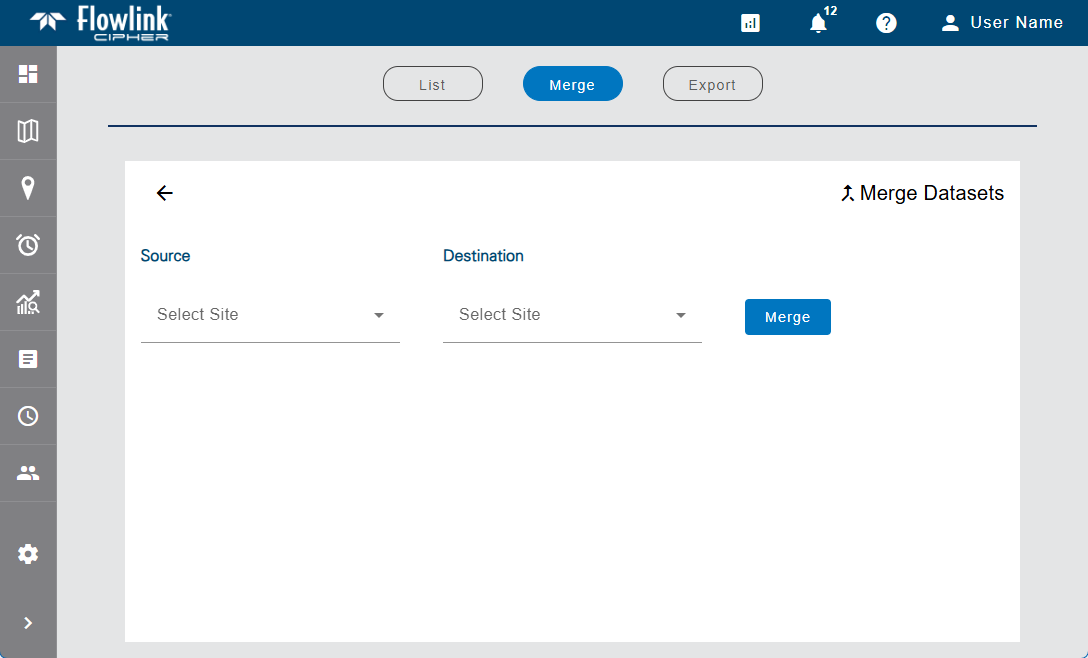
The Merge screen is used to merge datasets either within a site or from one site to another. This may be necessary if a device is replaced at a site and the replacement device has a different name than the original device, resulting in the creation of either a new site or a new device. This causes the data to be split between multiple datasets and possibly multiple sites. By merging the original dataset into the destination dataset, there is a continuous stream of data for the device in one overall dataset.
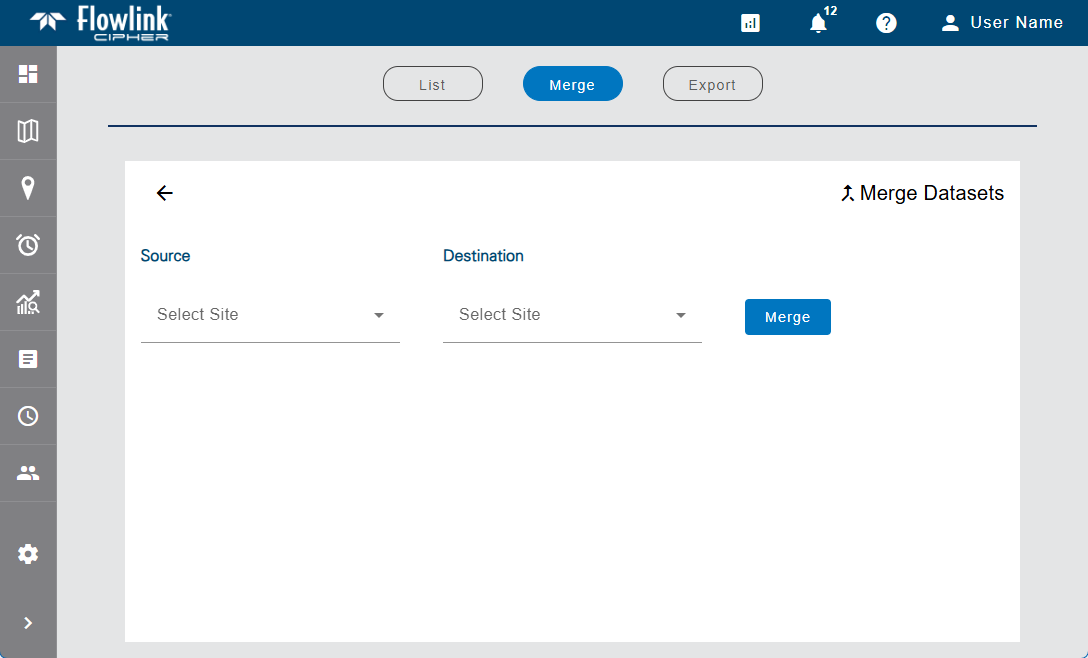
When a site is selected as the source for a merge, all datasets within the site are selected for inclusion in the merge by default. The datasets available are displayed once sites have been selected for both the Source and Destination. If merging data from one device to another within the same site, the source device must also be selected before the available datasets will be displayed.
To select the Source and Destination sites:
1. Click in the relevant field.
A drop-down list of all sites available in the instance is displayed. If the user has been assigned to a tenant, only sites in that tenant will be available. If preferred tags have been defined in the Preferences tab of the User Profile screen, the list will display a "Tags applied" indicator and the sites will be filtered according to those tags. See Preferences for information on preferred tags.
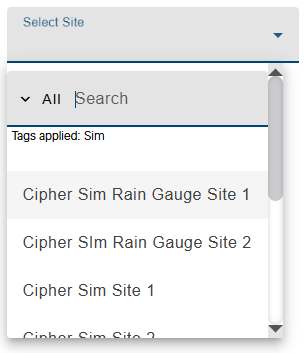
The list can be filtered by entering text in the Search field at the top of the list. Only sites that match the text specified will be included in the list. Advanced Search characters can also be specified with the text to perform different types of searches, some more specific, some more general. Clicking the Advanced Search Options link below the Search field will display a chart of the possible search types and how to use them. The AND/OR operators can also be used in combination with the other Advanced Search options if needed.
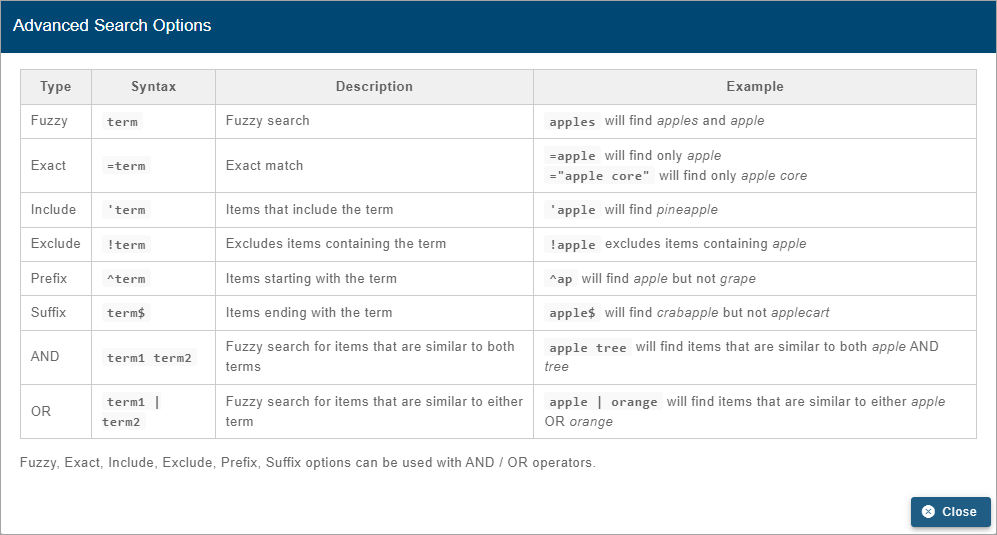
A drop-down list beside the Search field can be used to filter the list even further by specifying the property in which to search for the matching text. When an option is selected, only sites with text in the selected property (tag, site, etc.) will be available.
2. Select a site from the list for each field.
3. If necessary, select a Device for the source data.
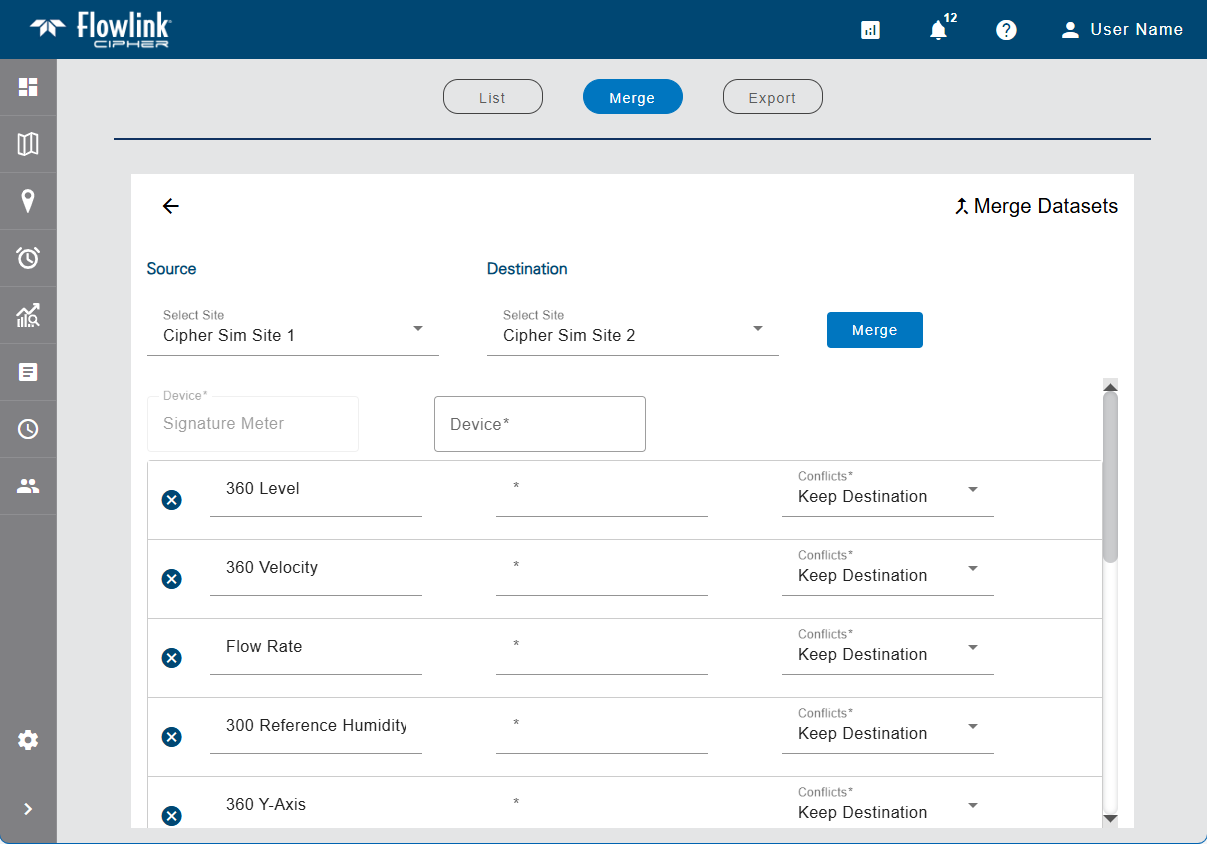
The available datasets are displayed, with an X button  beside each which can be used to remove the dataset from the merge.
beside each which can be used to remove the dataset from the merge.
For every source dataset selected, a destination dataset of the same data type must be specified. If there is no matching dataset in the destination device, a new dataset will be created in the destination.
4. Select the destination Device for the merge.
5. Remove any datasets that will not be included in the merge.
6. For each destination dataset, either:
• Select a destination dataset from the drop-down list of available datasets.
• Type a name for the new datasets to be created.
If there is an overlap in time between a source dataset and a destination dataset, the Conflicts field is used to choose whether to overwrite the destination data with the source data, or to keep the destination data in the overlap and abandon the source data.
7. Select an option from the Conflicts drop-down list for each dataset selected for merge.
8. Click Merge.
The page is cleared and a job is added to the job queue for the creation of the merged dataset. The Jobs tool  at the top of the screen can be used to view the progress of the merge job. When complete, the new merged dataset will be available in the destination site.
at the top of the screen can be used to view the progress of the merge job. When complete, the new merged dataset will be available in the destination site.