
The Alarms List page shows a list of events created when alarms are triggered either because predefined conditions were met in the data ingested from a site, or because an event was broadcast from a device at a site.
If tags have been selected in the Preferences tab of the User Profile page, the list will only include alarms for the sites that have been assigned the preferred tags. If tags have been applied, they will be shown beside the Tags applied field above the list. See Preferences for information on preferred tags.

The events list includes the following information for each event:
• The site that triggered the alarm.
• The type of event that occurred.
• The state of the event. The possible states include:
• Active, which signifies that the alarm is new or the trigger is still occurring.
• Acknowledged, which signifies that the event has been viewed and acknowledged.
• Resolved, which signifies that the event is no longer happening.
• The start and end times of the event.
• Details stating what triggered the event.
• A message with further information about the event.
Alarms can be acknowledged through a site gadget on the dashboard or from a site card on the Map page. See Dashboards and Map for more information.
Clicking an item in the list displays a dialog box containing information about the event.

The type of event determines the information provided in the event message. For example, a Silent Site event simply states that the site has stopped receiving data, whereas a Program event is populated with the program information from a 2100 series Signature meter and a Diagnostic event is populated with data values and a data table ingested from a device at the time the event was created, as is shown below. The possible event types include:
• Data
• Silent Site
• Summary
• Diagnostic
• Sample
• Program
• History
• Alarm

For Data events, a graph of the event is provided along with general information about the event. A status control is also provided in the title bar of the dialog box. This control can be used to select the status of the event and save it to the system. The possible states are Active, Acknowledged and Resolved.

Alarm List Navigation
The Alarms list displays a maximum of 10 items by default. This limit can be changed using the Items per page control below the list. Navigation options also appear below the list when the number of items exceeds the set limit and more pages are needed. This control reports the total number of alarms in the complete list and the number of alarms in the current page of the list.
1. Select an option from the Items per page drop-down list.
2. Click the Next or Previous arrow to view a different page of alarms.
Alarm List Filter
The fields above the list can be used to specify criteria to filter the list. The Select Site field can be used to display alarms for a specific site. Clicking in the field displays a list of all sites available to the user. If the user has been assigned to a tenant, only sites in that tenant will be available. Similarly, if Preferred Tags have been specified in the Preferences tab of the current user profile, only sites assigned those tags will be included in the list. See Preferences for more information on tags.
The list of sites can be filtered by entering text in the Search field at the top of the list. Only sites that match the text specified will be included in the list. Advanced Search characters can also be specified with the text to perform different types of searches, some more specific, some more general. Clicking the Advanced Search Options link below the Search field will display a chart of the possible search types and how to use them. The AND/OR operators can also be used in combination with the other Advanced Search options if needed.
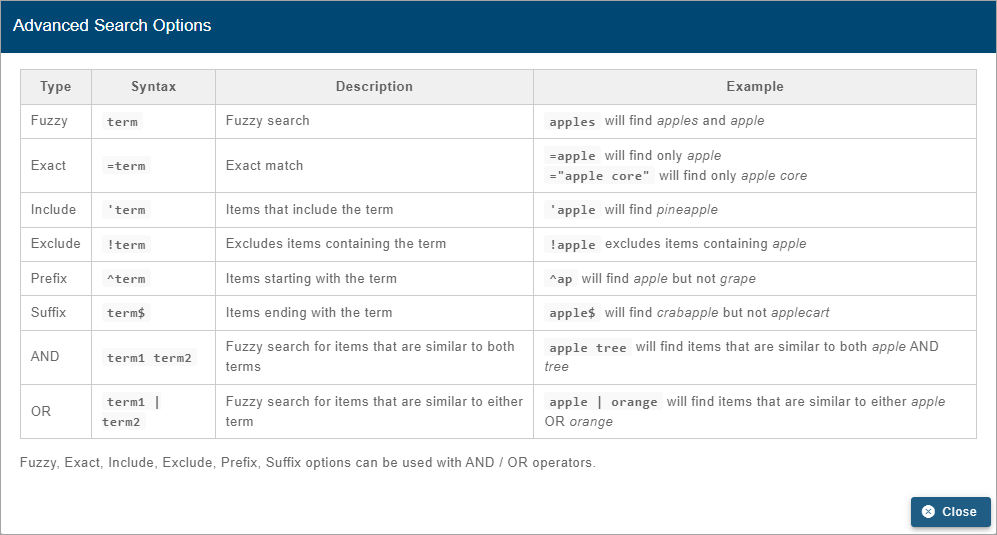
A drop-down list beside the Search field can be used to filter the list even further by specifying the property in which to search for the matching text. When an option is selected, only sites with text in the selected property (tenant, tag, etc.) will be available.

To apply a filter:
1. Select a value from the relevant field(s).
2. Click Filter Events  .
.
The list will be filtered to only include events that match the specified criteria.
The Clear All Filters button  can be used to remove the filter and return to the full list of events.
can be used to remove the filter and return to the full list of events.
Related topics:
• Alarms